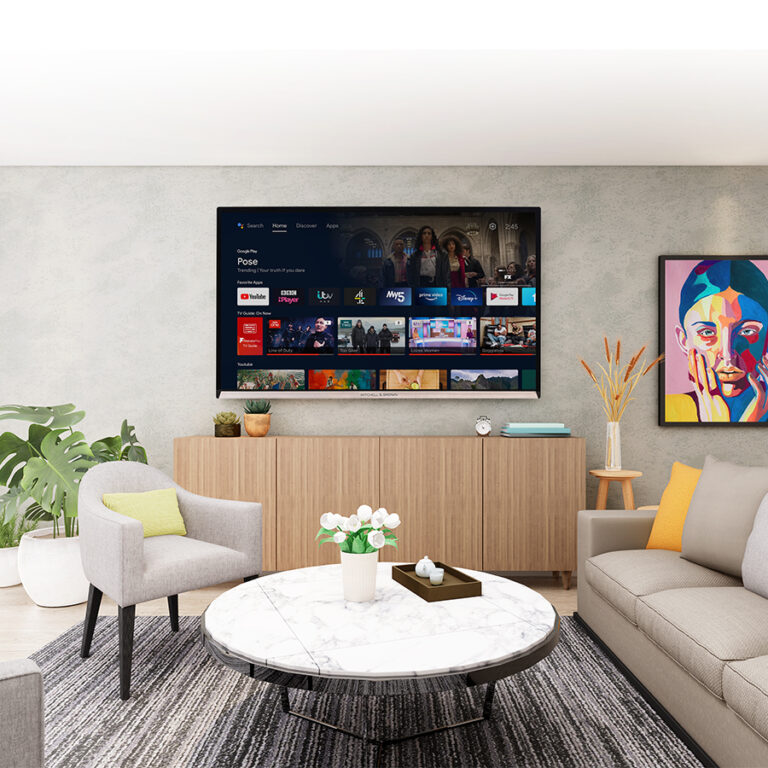Follow Our Android TV Update Step-By-Step Guide!
Android TV Update
As is the case with modern technology, updates are regularly required and allow viewers to enjoy the latest and greatest features, your Mitchell & Brown Android TV is no different.
Now, you may be wondering if your television has the latest update or, potentially, experiencing issues with your Mitchell & Brown Android TV. Never fear, we have a step-by-step guide on how to check for updates, download and install them on your device and troubleshoot any other issues you may be enduring.
How to check for updates on a Mitchell & Brown Android TV:
Check For Updates:
- Navigate to the Settings menu on your Android TV
- Look for the “Device Preferences”
- Click “About”
- When in this section, find the option “System Update” or “Software Update” and select it.
Download and Install:
- If an update is available, your device will prompt you to download and install it
- Follow the on-screen instructions to complete the update process.
How to enable automatic updates:
Some of our Android TV models have the option for automatic updates. You can enable this feature in the settings menu, and your device will check for updates and install them automatically.

Troubleshooting Common Issues
Reconnecting To Wi-Fi
Navigate to the Settings menu, select Network and Internet and turn on Wi-Fi. This will now automatically reconnect the internet connection.
Re-Tune Your TV
Navigate to the Settings menu and click Channel. Select OK and then click “Channel Scan”. This process should go on for 2-3 minutes.
Once the scan is complete, select your region, click OK and then select Exit. From here, your TV should now be fully retuned.